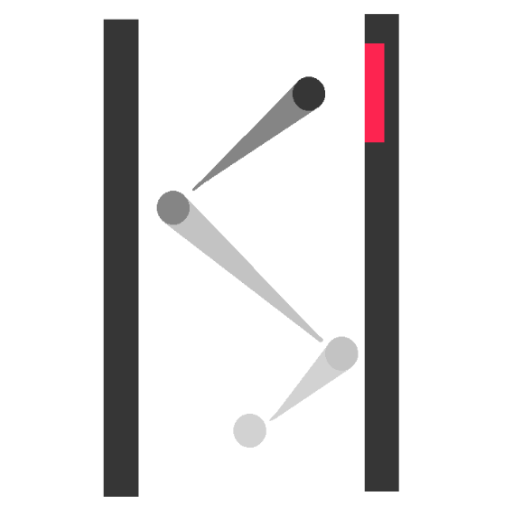Nintendo announced: Five major settings must be changed before playing Switch 2! Experience upgrade!
Nintendo Switch 2 officially debuts, bringing rich new functions and advanced visual experience. To ensure maximum performance in the early stages of getting started, Nintendo has announced five system settings recommendations to prioritize adjustments, which will help improve overall play smoothness and hardware life.
1. Calibrate HDR and turn off HDR for games that do not support
Switch 2 introduces HDR (high dynamic range) display to make the contrast between the color and light and dark of the picture stronger. However, if the game itself does not support HDR, the picture may fade or be whiter. The HDR function is enabled by default, and you can choose to enable it only in games that support HDR. At the same time, it is recommended to perform HDR calibration for the display in dock mode for the best display effect.

2. Enable the automatic stop charging function to extend battery life
The newly added charging option allows players to set the battery charging limit to about 90%, which helps to slow the battery aging speed. This option can be switched on and off at any time in settings, and can also switch back to full charge before departure, improving battery life during travel.

3. Turn off the IPv6 network settings to improve the Wi-Fi speed
Although Switch 2 supports the IPv6 protocol, it is found that after turning on, the high-speed 5GHz frequency band may not be correctly accessed in the Wi-Fi connection. It is recommended to manually turn off the IPv6 settings, as some users have reported that they can significantly improve the network speed. However, connectivity issues are still common and may need to wait for Nintendo to release subsequent system updates to resolve.

4. Manually check controller updates
Switch 2 will not automatically push firmware updates for Joy-Con or Pro controllers. Players need to actively enter the settings menu and check and update regularly to ensure that the accessories functions work normally and avoid potential performance problems.

5. Turn off the manual unlocking screen operation
When you wake up Switch 2 from sleep mode for the first time, you need to press the A key three times by default to unlock the screen. This function can be turned off in settings, saving operation steps and improving wake-up efficiency.